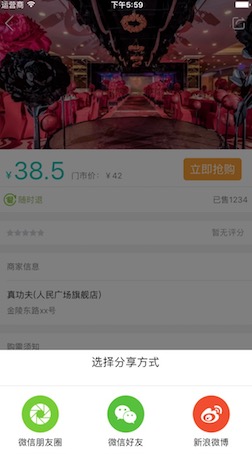极乐门资源网 Design By www.ioogu.com
在很多App中都会涉及到分享,React Native提供了Modal组件用来实现一些模态弹窗,例如加载进度框,分享弹框等。使用Modal搭建分析的效果如下:
自定义的分析界面代码如下:
ShareAlertDialog.js
/**
* https://github.com/facebook/react-native
* @flow 分享弹窗
*/
import React, {Component} from 'react';
import {View, TouchableOpacity, Alert,StyleSheet, Dimensions, Modal, Text, Image} from 'react-native';
import Separator from "./Separator";
const {width, height} = Dimensions.get('window');
const dialogH = 110;
export default class ShareAlertDialog extends Component {
constructor(props) {
super(props);
this.state = {
isVisible: this.props.show,
};
}
componentWillReceiveProps(nextProps) {
this.setState({isVisible: nextProps.show});
}
closeModal() {
this.setState({
isVisible: false
});
this.props.closeModal(false);
}
renderDialog() {
return (
<View style={styles.modalStyle}>
<Text style={styles.text}>选择分享方式</Text>
<Separator/>
<View style={{flex: 1, flexDirection: 'row', marginTop: 15}}>
<TouchableOpacity style={styles.item} onPress={() => Alert.alert('分享到微信朋友圈')}>
<Image resizeMode='contain' style={styles.image}
source={require('../images/share_ic_friends.png')}/>
<Text>微信朋友圈</Text>
</TouchableOpacity>
<TouchableOpacity style={styles.item}>
<Image resizeMode='contain' style={styles.image}
source={require('../images/share_ic_weixin.png')}/>
<Text>微信好友</Text>
</TouchableOpacity>
<TouchableOpacity style={styles.item}>
<Image resizeMode='contain' style={styles.image}
source={require('../images/share_ic_weibo.png')}/>
<Text>新浪微博</Text>
</TouchableOpacity>
</View>
</View>
)
}
render() {
return (
<View style={{flex: 1}}>
<Modal
transparent={true}
visible={this.state.isVisible}
animationType={'fade'}
onRequestClose={() => this.closeModal()}>
<TouchableOpacity style={styles.container} activeOpacity={1}
onPress={() => this.closeModal()}>
{this.renderDialog()}
</TouchableOpacity>
</Modal>
</View>
);
}
}
const styles = StyleSheet.create({
container: {
flex: 1,
backgroundColor: 'rgba(0, 0, 0, 0.5)',
},
modalStyle: {
position: "absolute",
top: height - 170,
left: 0,
width: width,
height: dialogH,
backgroundColor: '#ffffff'
},
subView: {
width: width,
height: dialogH,
backgroundColor: '#ffffff'
},
text: {
flex: 1,
fontSize: 18,
margin: 10,
justifyContent: 'center',
alignItems: 'center',
alignSelf: 'center'
},
item: {
width: width / 3,
height: 100,
alignItems: 'center',
backgroundColor: '#ffffff'
},
image: {
width: 60,
height: 60,
marginBottom: 8
},
});
当点击某个按钮之后,就会弹出框,示例代码如下:
constructor(props) {
super(props);
this.state = {
showSharePop: false,//分享弹窗,默认不显示
}
}
//省略
onSharePress() {
this.setState({showSharePop: !this.state.showSharePop})
}
//增加点击
<NavigationBar
navigator={this.props.navigator}
popEnabled={false}
style={{backgroundColor: "transparent", position: "absolute", top: 0, width}}
leftButton={ViewUtils.getLeftButton(() => this.props.navigator.pop())}
rightButton={ViewUtils.getShareButton(() => this.onSharePress())}/>
//添加ShareAlertDialog自定义组件
<ShareAlertDialog show={this.state.showSharePop} closeModal={(show) => {
this.setState({showSharePop: show})
}} {...this.props}/>
以上就是本文的全部内容,希望对大家的学习有所帮助,也希望大家多多支持。
极乐门资源网 Design By www.ioogu.com
极乐门资源网
免责声明:本站文章均来自网站采集或用户投稿,网站不提供任何软件下载或自行开发的软件!
如有用户或公司发现本站内容信息存在侵权行为,请邮件告知! 858582#qq.com
极乐门资源网 Design By www.ioogu.com
暂无React Native使用Modal自定义分享界面的示例代码的评论...
RTX 5090要首发 性能要翻倍!三星展示GDDR7显存
三星在GTC上展示了专为下一代游戏GPU设计的GDDR7内存。
首次推出的GDDR7内存模块密度为16GB,每个模块容量为2GB。其速度预设为32 Gbps(PAM3),但也可以降至28 Gbps,以提高产量和初始阶段的整体性能和成本效益。
据三星表示,GDDR7内存的能效将提高20%,同时工作电压仅为1.1V,低于标准的1.2V。通过采用更新的封装材料和优化的电路设计,使得在高速运行时的发热量降低,GDDR7的热阻比GDDR6降低了70%。
更新日志
2025年01月11日
2025年01月11日
- 小骆驼-《草原狼2(蓝光CD)》[原抓WAV+CUE]
- 群星《欢迎来到我身边 电影原声专辑》[320K/MP3][105.02MB]
- 群星《欢迎来到我身边 电影原声专辑》[FLAC/分轨][480.9MB]
- 雷婷《梦里蓝天HQⅡ》 2023头版限量编号低速原抓[WAV+CUE][463M]
- 群星《2024好听新歌42》AI调整音效【WAV分轨】
- 王思雨-《思念陪着鸿雁飞》WAV
- 王思雨《喜马拉雅HQ》头版限量编号[WAV+CUE]
- 李健《无时无刻》[WAV+CUE][590M]
- 陈奕迅《酝酿》[WAV分轨][502M]
- 卓依婷《化蝶》2CD[WAV+CUE][1.1G]
- 群星《吉他王(黑胶CD)》[WAV+CUE]
- 齐秦《穿乐(穿越)》[WAV+CUE]
- 发烧珍品《数位CD音响测试-动向效果(九)》【WAV+CUE】
- 邝美云《邝美云精装歌集》[DSF][1.6G]
- 吕方《爱一回伤一回》[WAV+CUE][454M]